Like the HTML Beginner Tutorial, the CSS Beginner Tutorial assumes that you know as much about CSS as you do about the cumulative effects of sea squirt discharge on the brain chemistry of Germanic ammonites. The purpose of this guide is to teach the bare essentials – just enough to get started. The CSS Intermediate Tutorial and CSS Advanced Tutorial go into more depth about CSS.
CSS, or Cascading Styles Sheets, is a way to style HTML. Whereas the HTML is the content, the style sheet is the presentation of that document.
Styles don’t smell or taste anything like HTML, they have a format of ‘property: value‘ and most properties can be applied to most HTML tags.
In-line
In-line styles are plonked straight into the HTML tags using the
style attribute.
They look something like this:
<p style="color: red">text</p>
This will make that specific paragraph red.But, if you remember, the best-practice approach is that the HTML should be a stand-alone, presentation free document, and so in-line styles should be avoided wherever possible.Internal
Embedded, or internal styles are used for the whole page. Inside theheadtags, thestyletags surround all of the styles for the page.This would look something like this:<!DOCTYPE html PUBLIC "-//W3C//DTD XHTML 1.0 Strict//EN" "http://www.w3.org/TR/xhtml1/DTD/xhtml1-strict.dtd"> <html> <head> <title>CSS Example</title> <style type="text/css"> p { color: red; } a { color: blue; } </style> ...This will make all of the paragraphs in the page red and all of the links blue.Similarly to the in-line styles, you should keep the HTML and the CSS files separate, and so we are left with our saviour…External
External styles are used for the whole, multiple-page website. There is a separate CSS file, which will simply look something like:p { color: red; } a { color: blue; }If this file is saved as “web.css” then it can be linked to in the HTML like this:<!DOCTYPE html PUBLIC "-//W3C//DTD XHTML 1.0 Strict//EN" "http://www.w3.org/TR/xhtml1/DTD/xhtml1-strict.dtd"> <html> <head> <title>CSS Example</title> <link rel="stylesheet" type="text/css" href="web.css" /> ...In the CSS Advanced Tutorial, we will see that there are other ways of linking external style sheets, but this will suffice for now.To get the most from this guide, it would be a good idea to try out the code as we go along, so start a fresh new file with your text-editor and save the blank document as “web.css” in the same directory as your HTML file.Now change your HTML file so that it starts something like this:<!DOCTYPE html PUBLIC "-//W3C//DTD XHTML 1.0 Strict//EN" "http://www.w3.org/TR/xhtml1/DTD/xhtml1-strict.dtd"> <html> <head> <title>My first web page</title> <link rel="stylesheet" type="text/css" href="web.css" /> </head> ...Save the HTML file. This now links to the CSS file, which is empty at the moment, so won’t change a thing. As you work your way through the CSS Beginner Tutorial, you will be able to add to and change the CSS file and see the results by simply refreshing the browser window that has the HTML file in it, as we did before.CSS Selectors, Properties, and Values
Whereas HTML has tags, CSS has ‘selectors‘. Selectors are the names given to styles in internal and external style sheets. In this CSS Beginner Tutorial we will be concentrating on HTML selectors, which are simply the names of HTML tags and are used to change the style of a specific tag.For each selector there are ‘properties‘ inside curly brackets, which simply take the form of words such ascolor,font-weightorbackground-color.body { font-size: 0.8em; color: navy; }This will apply the given values to thefont-sizeandcolorproperties to thebodyselector.So basically, when this is applied to an HTML document, text between thebodytags (which is the content of the whole window) will be 0.8 ems in size and navy in colour.Lengths and Percentages
There are many property-specific units for values used in CSS, but there are some general units that are used in a number of properties and it is worth familiarising yourself with these before continuing.em (such asfont-size: 2em) is the unit for the calculated size of a font. So “2em”, for example, is two times the current font size.px (such asfont-size: 12px) is the unit for pixels.pt (such asfont-size: 12pt) is the unit for points.% (such asfont-size: 80%) is the unit for… wait for it… percentages.Other units include pc (picas), cm (centimetres), mm (millimetres) and in (inches).When a value is zero, you do not need to state a unit. For example, if you wanted to specify no border, it would beborder: 0.A web page is not a static, absolute medium. It is meant to be flexible and the user should be allowed to view the web page how the hell they like, which includes the font size and the size of the screen.Because of this, it is generally accepted that ‘em’ or ‘%’ are the best units to use for font-sizes (and possibly even heights and widths, which we shall come across in the CSS Advanced Tutorial), rather than ‘px’, which leads to non-resizable text in most browsers, and should be used sparingly, for border sizes for example.Colours
CSS brings 16,777,216 colours to your disposal. They can take the form of a name, an rgb(red/green/blue) value or a hex code.redIs the same asrgb(255,0,0)Which is the same asrgb(100%,0%,0%)Which is the same as#ff0000Which is the same as#f00There are 17 valid predefined colour names. They areaqua,black,blue,fuchsia,gray,green,lime,maroon,navy,olive,orange,purple,red,silver,teal,white, andyellow.transparentis also a valid value.The three values in the rbg value are from 0 to 255, 0 being the lowest level (for example no red), 255 being the highest level (for example full red). These values can also be a percentage.Hexadecimal (previously and more accurately known as ‘sexadecimal‘) is a base-16 number system. We are generally used to the decimal number system (base-10, from 0 to 9), but hexadecimal has 16 digits, from 0 to f.The hex number is prefixed with a hash character (#) and can be three or six digits in length. Basically, the three-digit version is a compressed version of the six-digit (#f00becomes#ff0000,#c96becomes#cc9966etc.). The three-digit version is easier to decipher (the first digit, like the first value in rgb, is red, the second green and the third blue) but the six-digit version gives you more control over the exact colour.‘color’ and ‘background-color’
Colours can be applied by using color and background-color (note that this must be the American English ‘color’ and not ‘colour’).A blue background and yellow text could look like this:h1 { color: yellow; background-color: blue; }These colours might be a little too harsh, so you could change the code of your CSS file for slightly different shades:body { font-size: 0.8em; color: navy; } h1 { color: #ffc; background-color: #009; }Save the CSS file and refresh your browser. You will see the colours of the first heading (the h1 element) have changed to yellow and blue.You can apply the color and background-color properties to most HTML elements, including body, which will change the colours of the page and everything in it.
Text
You can alter the size and shape of the text on a web page with a range of properties, outlined below:font-family
This is the font itself, such as Times New Roman, Arial, or Verdana.The font you specify must be on the user’s computer, so there is little point in using obscure fonts. There are a select few ‘safe‘ fonts (the most commonly used are arial, verdana and times new roman), but you can specify more than one font, separated by commas. The purpose of this is that if the user does not have the first font you specify, the browser will go through the list until it finds one it does have. This is useful because different computers sometimes have different fonts installed. Sofont-family: arial, helvetica, for example, is used so that similar fonts are used on PC (which traditionally has arial, but not helvetica) and Apple Mac (which, traditionally, does not have arial and so helvetica, which it does normally have, will be used).Note: if the name of a font is more than one word, it should be put in quotation marks, such asfont-family: "Times New Roman".font-size
The size of the font. Be careful with this – text such as headings should not just be a paragraph in a large font; you should still use headings (h1,h2etc.) even though, in practice, you could make the font-size of a paragraph larger than that of a heading (not recommended for sensible people).font-weight
This states whether the text is bold or not. In practice this usually only works asfont-weight: boldorfont-weight: normal. In theory it can also bebolder,lighter,100,200,300,400,500,600,700,800or900, but seeing as many browsers shake their heads and say “I don’t think so”, it’s safer to stick withboldandnormal.font-style
This states whether the text is italic or not. It can befont-style: italicorfont-style: normal.text-decoration
This states whether the text is underlined or not. This can be:
text-decoration: overline, which places a line above the text.text-decoration: line-through, strike-through, which puts a line through the text.text-decoration: underlineshould only be used for links because users generally expect underlined text to be links.This property is usually used to decorate links, such as specifying no underline withtext-decoration: none.text-transform
This will change the case of the text.
text-transform: capitalizeturns the first letter of every word into uppercase.text-transform: uppercaseturns everything into uppercase.text-transform: lowercaseturns everything into lowercase.text-transform: noneI’ll leave for you to work out.body { font-family: arial, helvetica, sans-serif; font-size: 0.8em; } h1 { font-size: 2em; } h2 { font-size: 1.5em; } a { text-decoration: none; } strong { font-style: italic; text-transform: uppercase; }Text spacing
Theletter-spacingandword-spacingproperties are for spacing between letters or words. The value can be a length ornormal.Theline-heightproperty sets the height of the lines in an element, such as a paragraph, without adjusting the size of the font. It can be a number (which specifies a multiple of the font size, so ’2′ will be two times the font size, for example), a length, a percentage ornormal.Thetext-alignproperty will align the text inside an element toleft,right,centerorjustify.Thetext-indentproperty willindentthe first line of a paragraph, for example, to a given length or percentage. This is a style traditionally used in print, but rarely in digital media such as the web.p { letter-spacing: 0.5em; word-spacing: 2em; line-height: 1.5; text-align: center; }Margins and Padding
marginandpaddingare the two most commonly used properties for spacing-out elements. A margin is the space outside of the element, whereas padding is the space inside the element.Change the CSS code forh2to the following:h2 { font-size: 1.5em; background-color: #ccc; margin: 1em; padding: 3em; }You will see that this leaves one-character width space around the secondary header and the header itself is fat from the three-character width padding.The four sides of an element can also be set individually.margin-top,margin-right,margin-bottom,margin-left,padding-top,padding-right,padding-bottomandpadding-leftare the self-explanatory properties you can use.The Box Model
Margins, padding and borders are all part of what’s known as the Box Model. The Box Model works like this: in the middle you have the content area (let’s say an image), surrounding that you have the padding, surrounding that you have the border and surrounding that you have the margin. It can be visually represented like this:You don’t have to use all of these, but it can be helpful to remember that the box model can be applied to every element on the page, and that’s a powerful thing!CSS Borders
Borders can be applied to most HTML elements within the body.To make a border around an element, all you need isborder-style. The values can besolid,dotted,dashed,double,groove,ridge,insetandoutset.border-widthsets the width of the border, which is usually in pixels. There are also properties forborder-top-width,border-right-width,border-bottom-widthandborder-left-width.Finally,border-colorsets the colour.Add the following code to the CSS file:h2 { border-style: dashed; border-width: 3px; border-left-width: 10px; border-right-width: 10px; border-color: red; }This will make a red dashed border around all HTML secondary headers (theh2element) that is 3 pixels wide on the top and bottom and 10 pixels wide on the left and right (these having over-ridden the 3 pixel wide width of the entire border).Putting It All Together
The code below covers all of the CSS methods in this section. If you save this as your CSS file and look at the HTML file then you should now understand what each CSS property does and how to apply them. The best way to fully understand all of this is to mess around with the HTML and the CSS files and see what happens when you change things.body { font-family: arial, helvetica, sans-serif; font-size: 80%; color: black; background-color: #ffc; margin: 1em; padding: 0; } /* By the way, this is a comment */ p { line-height: 1.5em; } h1 { color: #ffc; background-color: #900; font-size: 2em; margin: 0; margin-bottom: 0.5em; padding: 0.25em; font-style: italic; text-align: center; letter-spacing: 0.5em; border-bottom-style: solid; border-bottom-width: 0.5em; border-bottom-color: #c00; } h2 { color: white; background-color: #090; font-size: 1.5em; margin: 0; padding: 0.1em; padding-left: 1em; } h3 { color: #999; font-size: 1.25em; } img { border-style: dashed; border-width: 2px; border-color: #ccc; } a { text-decoration: none; } strong { font-style: italic; text-transform: uppercase; } li { color: #900; font-style: italic; } table { background-color: #ccc; }body { font-size: 0.8em; color: navy; }

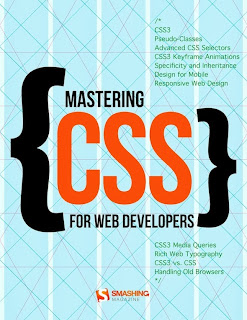
0 comments:
Post a Comment